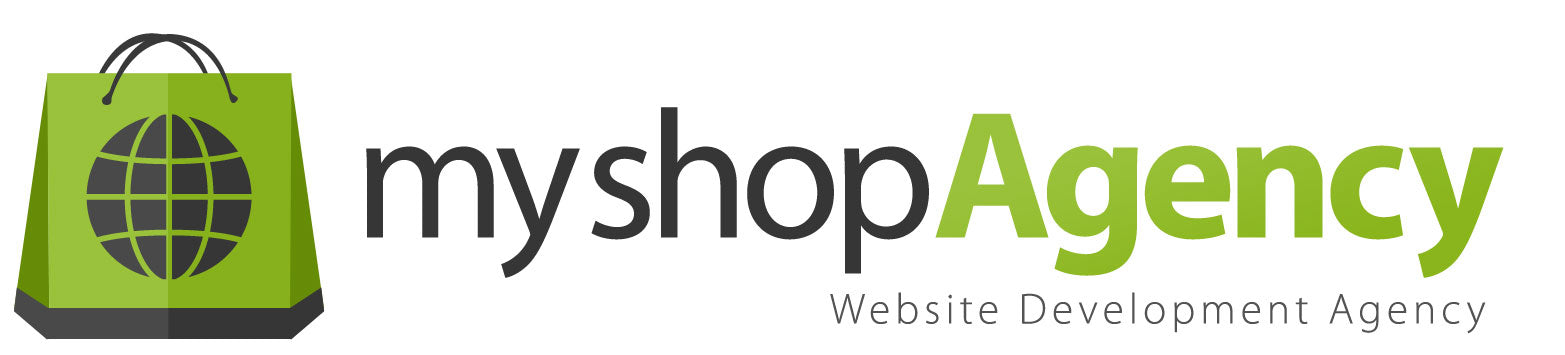A guide to customize the appearance of Moderne mobile app
You can change your Shopify mobile app appearance's content, layout, menu, slider, banner, colors, etc through theme customization on Shopify admin. Each theme provides settings that allow you to change the look and feel of your store without editing any code. This setting only exists if the theme has been integrated with the Moderne mobile app